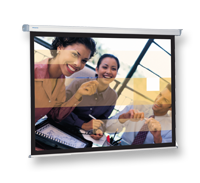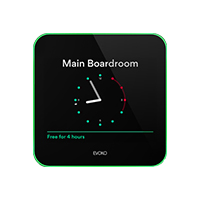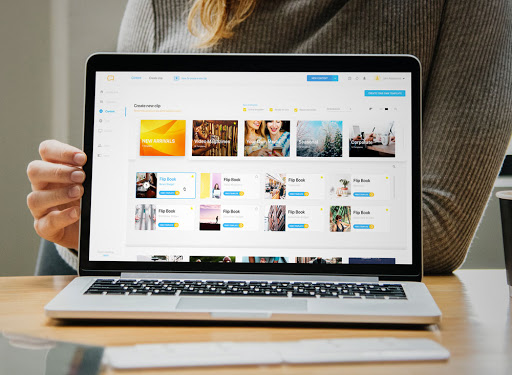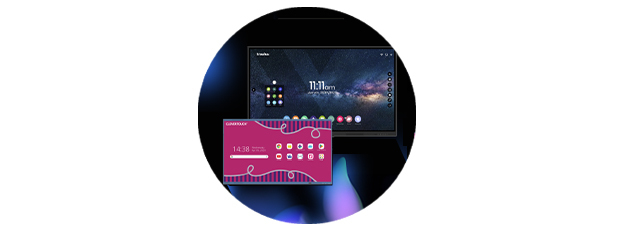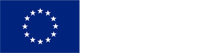Published in: Education 3.0
Not all interactive monitors installed in classrooms are the same. Beyond the fact that there may be differences in their sizes, the quality of the images or the connectivity, there is another essential characteristic: some incorporate an operating system and others, however, need to connect a computer or an OPS device like the protagonist of this analysis to that work.
This is the Traulux TLS8195A, a kind of mini computer (measures 118 x 200 x 30 mm and weighs 750 grams) distributed by Charmex that is placed in a specific OPS slot that interactive monitors incorporate.
It works with Android 13 operating system and also has Google EDLA certification. This means that teachers have free access to the Google ecosystem; including the Google Play application store (from which you can download, among others, educational and productivity apps to prepare classes) and the Google Workspace suite of tools where the cloud storage service Drive, Gmail, Google Meet for videoconferences, Google Docs for documents, Sheets for spreadsheets, Slides for presentations...
Design and implementation
Although it is not its main function, the OPS TLS8195A can also be used as a computer replacement and used with a normal monitor. In this case, the connection would be made through HDMI, and a standard portable power supply would also be necessary to supply the power necessary for it to work. As it is not included, interested users must purchase it separately. Along with these connections, it also has several USB ports to attach a keyboard, a mouse and a USB memory key to read the stored information.